Keyboard is faster than mouse.
Yup! That’s true! By assigning keyboard shortcuts, you can work more quickly in particular software. Let’s see how to do it in CATIA.
Keyboard shortcuts in CATIA are known as hotkeys. The software comes with already assigned hotkeys for some of the common tools, like new, open, save, copy, paste, help, etc., to name a few. However, the best part is you can assign your own keyboard shortcuts to the tools you use frequently, like Fit All in tool, which zooms to fit the model into the document window. To do so, go to Tools > Customize… or right click on any of the toolbar and select Customize… option.
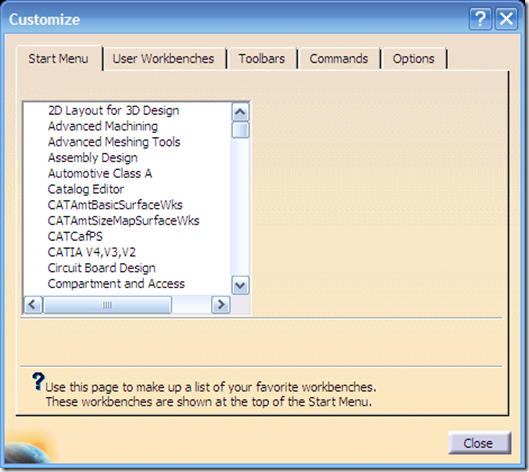
The software comes with a dialog box as above.
Now go to the Commands tab and find the tool which requires a shortcut to be assigned.
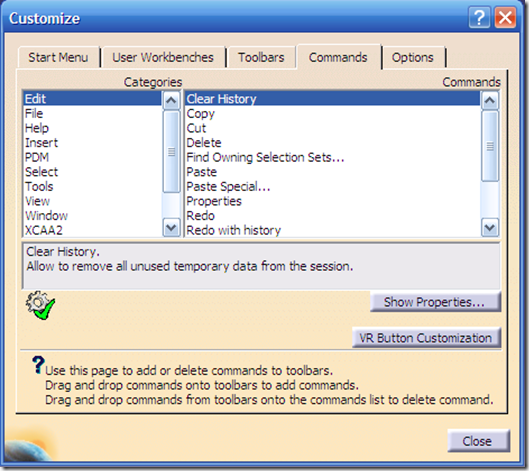
There are several categories in which commands have been sorted out, if the one you’re looking for is not in these categories, you can find it from the All Commands category in the last. You can scroll by pressing any alphabetic key on your keyboard to find a particular one in the list of commands.
Now, select one, and click Show Properties… button, which comes with a small description of what the tool selected does, and it’s properties, like name, icon, User Alias and Accelerator. User Alias is the string you write in the Power Input field bar, Accelerator is the keyboard shortcut assigned (will be blank if there isn’t any). The accelerator field may be greyed out if the tool you’ve selected is not there in any toolbar and/or menu bar. So first do so if required.
In the Accelerator field, now enter the required key combination. It’s required to use special keys like, Ctrl, Alt, Shift, or any function key. Otherwise if you create a shortcut with any alphanumeric key alone, pressing it will start typing in Power Input bar, which, obviously, is not required.
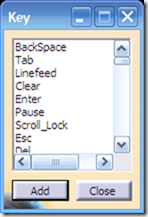
So, select any valid combination, like Ctrl + Shift + S (say for save as…command). Use the Other… button to select other keys, and scroll to find a specific key.
That’s it! We’re done! Assign as many shortcuts as required and close the customization dialog box. Here are some of mine… (These are just a few personal choices.)
|
Command
|
Shortcut
|
|
Fit All in
|
Home
|
|
Close
|
Alt + X
|
|
Save As…
|
Ctrl + Shift + C
|
|
Sketch
|
Ctrl + Shift + S
|
|
Full Screen
|
F11
|
|
Standard views (from Front to Iso) (You first need to create a standard view toolbar)
|
From Ctrl + 1 to Ctrl + 7 (I’m a SolidWorks geek!)
|
|
Hide/Show
|
Ctrl + H
|
|
Degrees of freedom
|
Ctrl + Shift + D
|
|
And so on…
|
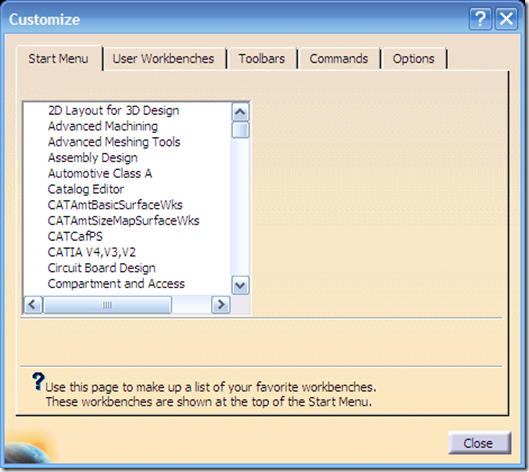
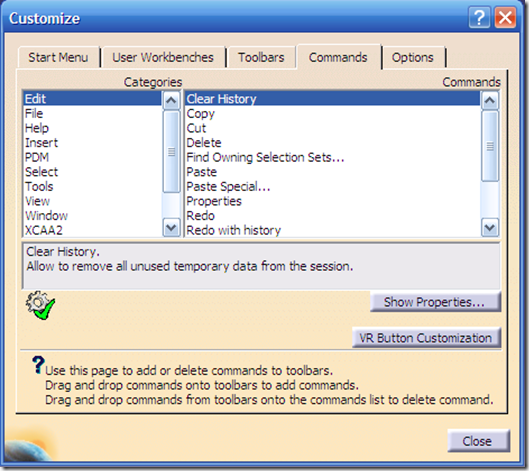
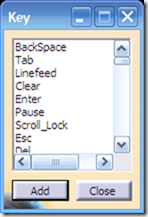

I think apart from using CATIA hotkey, one also shouls be comfortable with all the CATIA mouse functions. You can have a video at http://www.metacafe.com/watch/6559994/04_mouse_button_hot_keys/
Udit